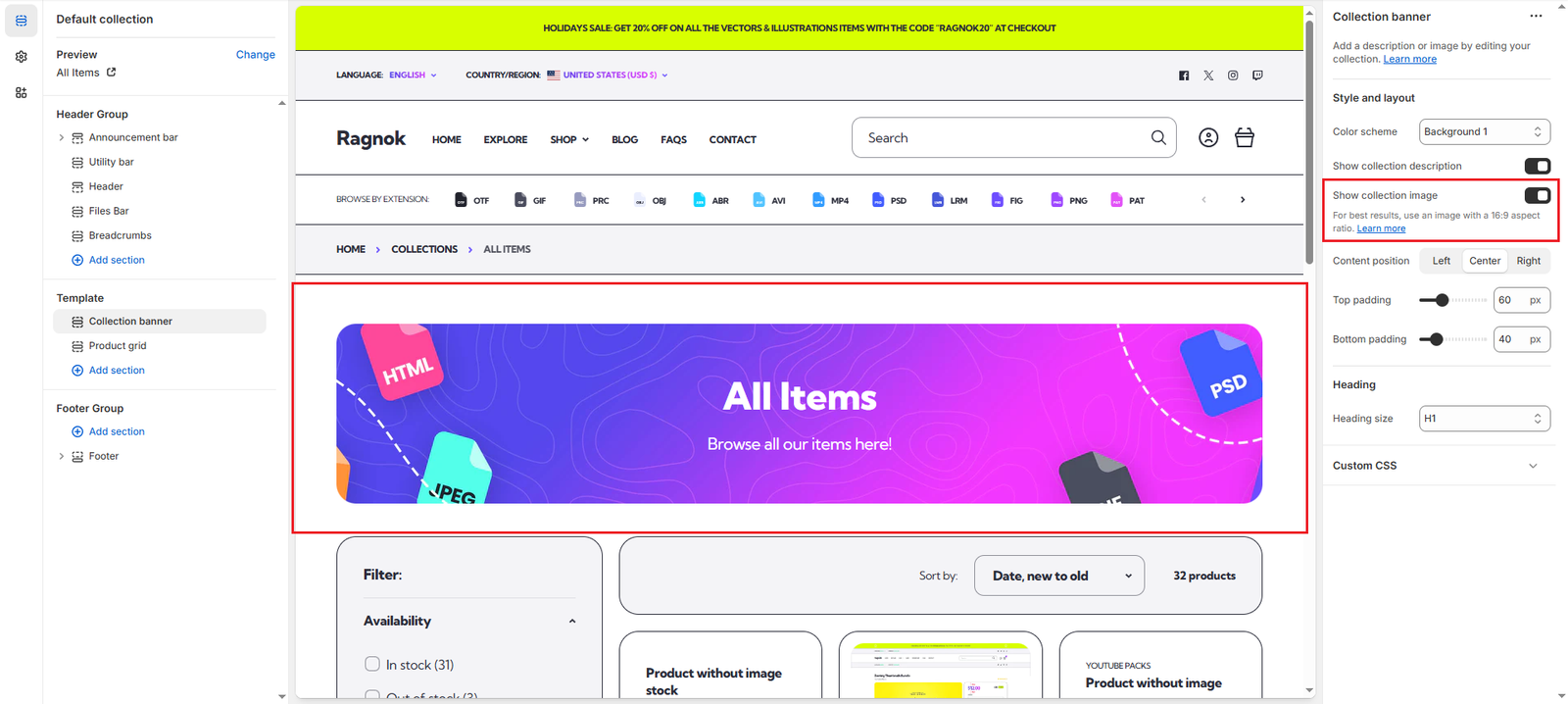Install & Setup
Sections and Metafields
Some sections of our theme require metafields and metaobjects to be setup in order to display specialized information, such as product file types, specifications, quick description, etc.
Below you will find a guide on how to setup these metafields and metaobjects using a section of the theme as an example. Once you complete the setup for one section, all other sections that make use of the same features will also be able to display the same specialized information.
This means that, for example, once you complete the setup for the Featured spotlight section to be able to show the product file list, the Product slideshow section will also be able to show the product file list.
Products
Featured spotlight
Collections
Collection banner
Show product file list
By default the Featured spotlight section will display like this:
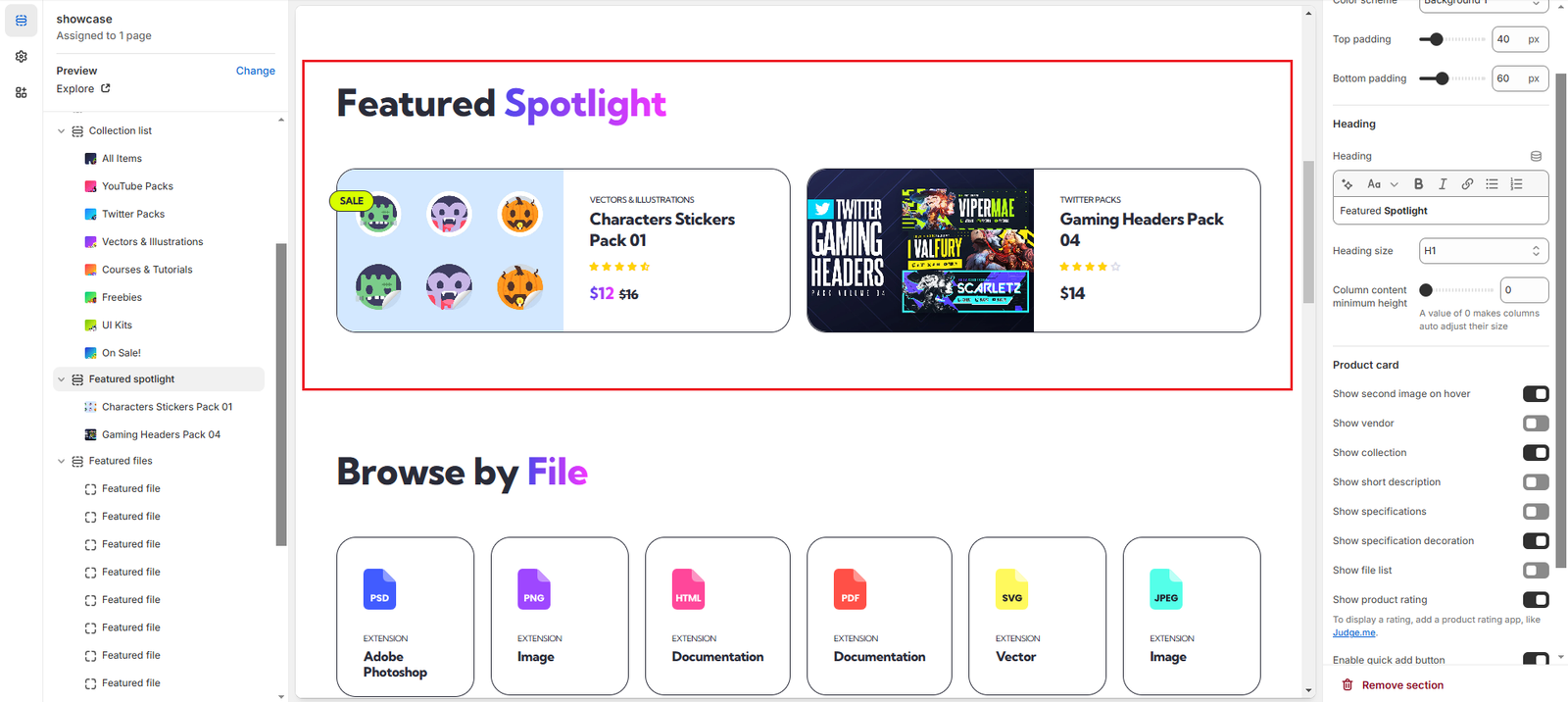
In order to add product file information you have to:
- Create the Product File metaobject by following this guide. This will allow you to create entries with the file name, extension and amount of files included (different sections of the theme allow the display of different information, for example the Featured spotlight will show the file extension associated image, while the Product information section also displays the amount o files included).
- Create the Files metafield by following this guide. This is what will allow you to associate the Product File metaobjects you create to any of your products.
- Add files to your products by following this guide, so that they are displayed on the Featured spotlight section (or any other sections that allow the display of product files).
By enabling the Show file list option in the Featured spotlight section, files will now automatically display on each product (if you have added them to that product):
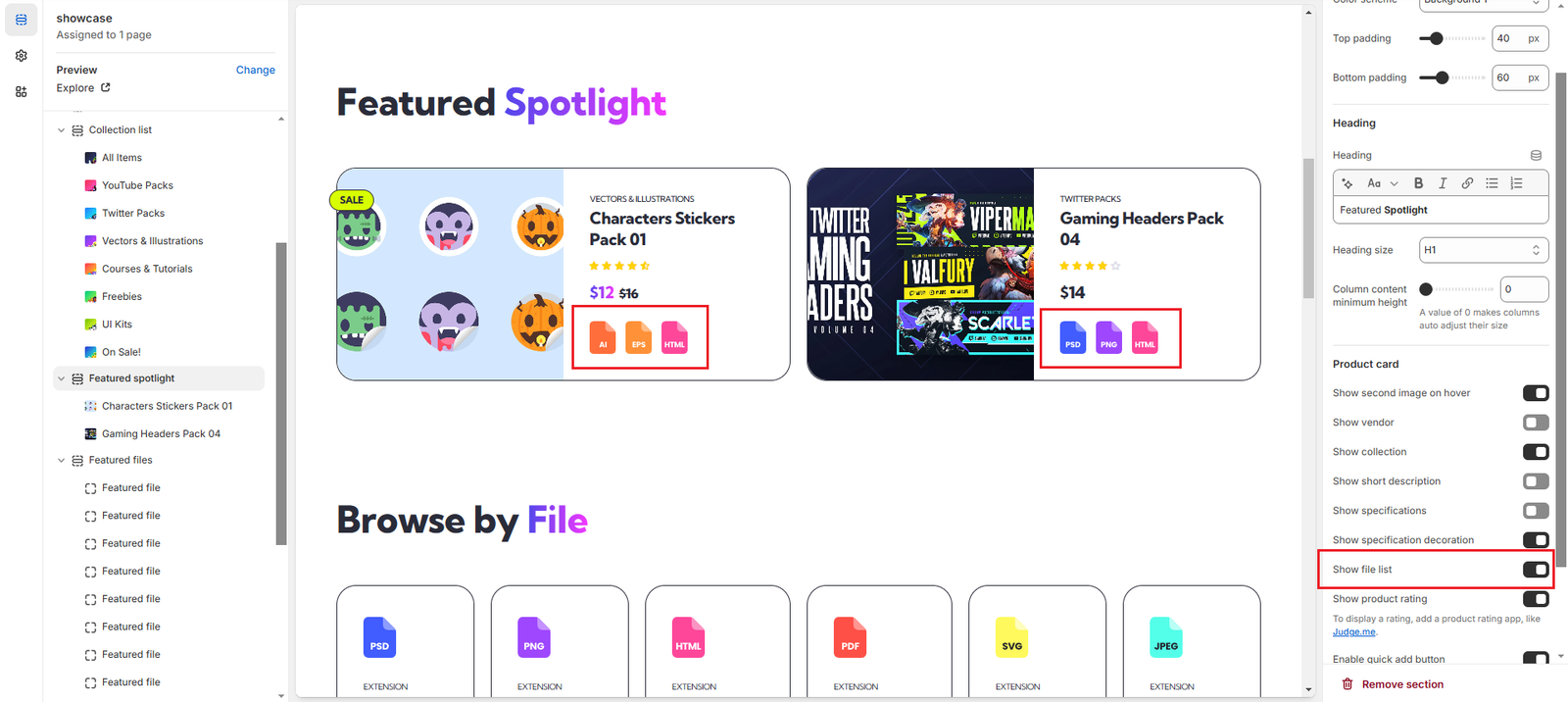
Show product specifications
By default the Featured spotlight section will display like this:
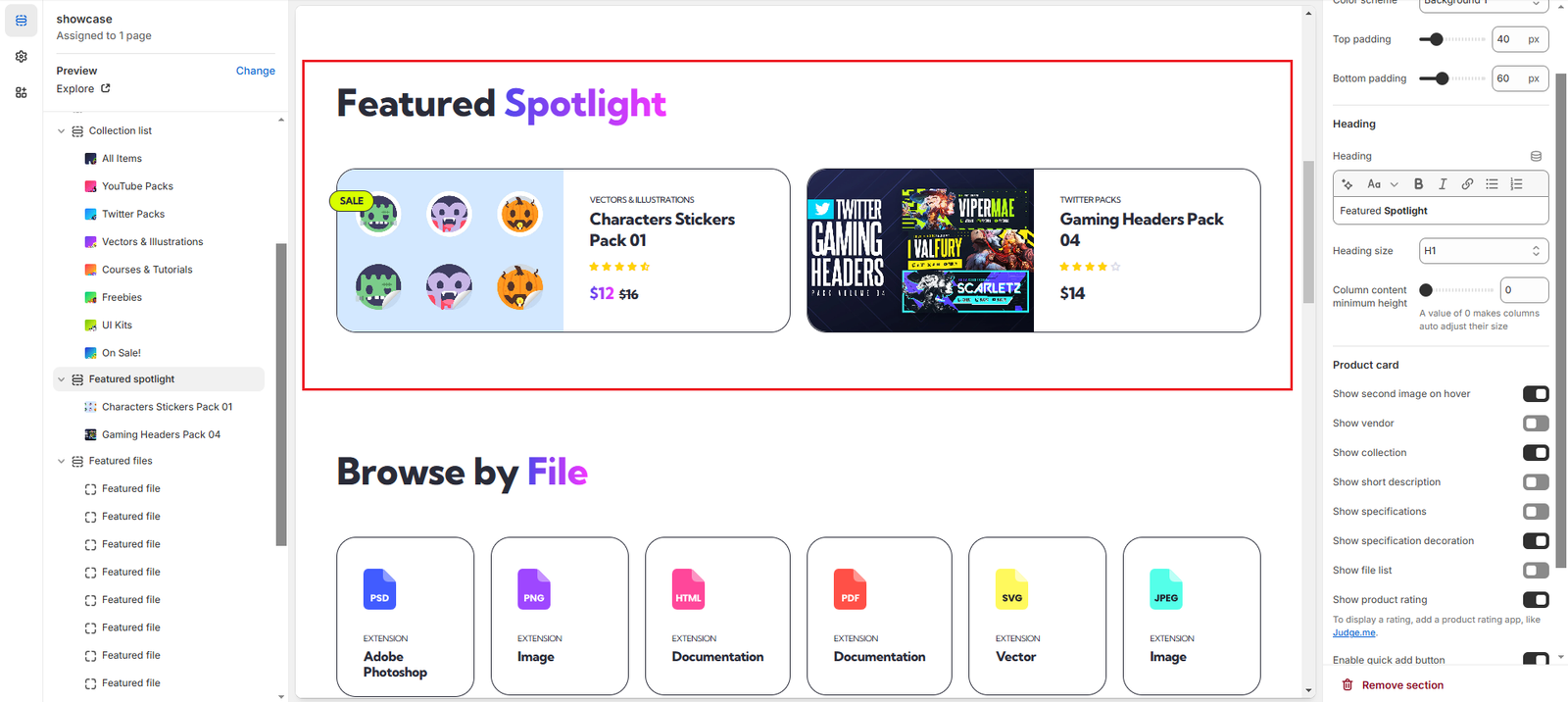
In order to add product specification information you have to:
- Create the Product Specification metaobject by following this guide. This will allow you to create entries with the specification name, value and icon.
- Create the Specifications metafield by following this guide. This is what will allow you to associate the Product Specification metaobjects you create to any of your products.
- Add specifications to your products by following this guide, so that they are displayed on the Featured spotlight section (or any other sections that allow the display of product specifications).
By enabling the Show specifications option in the Featured spotlight section, specifications will now automatically display on each product (if you have added them to that product):
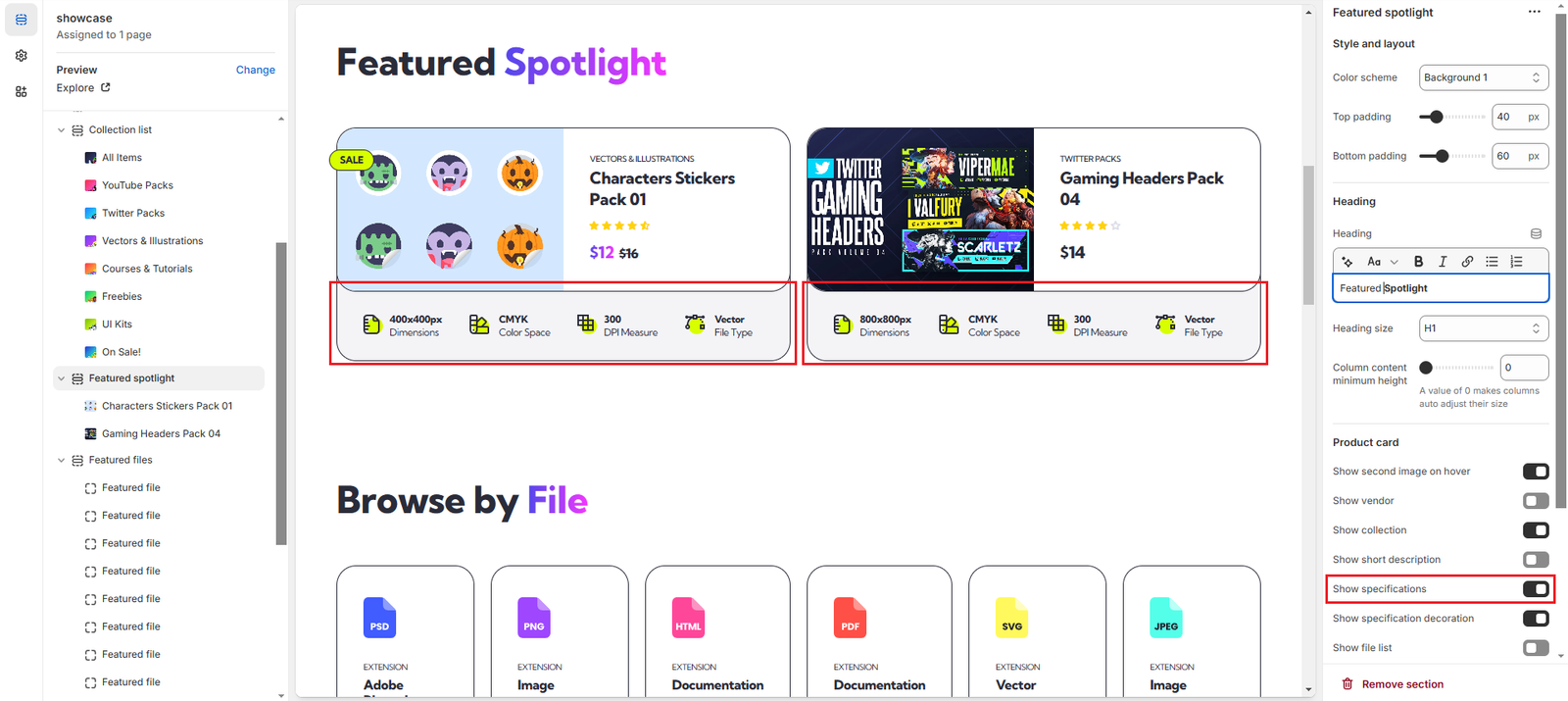
Show product quick description
By default the Featured spotlight section will display like this:
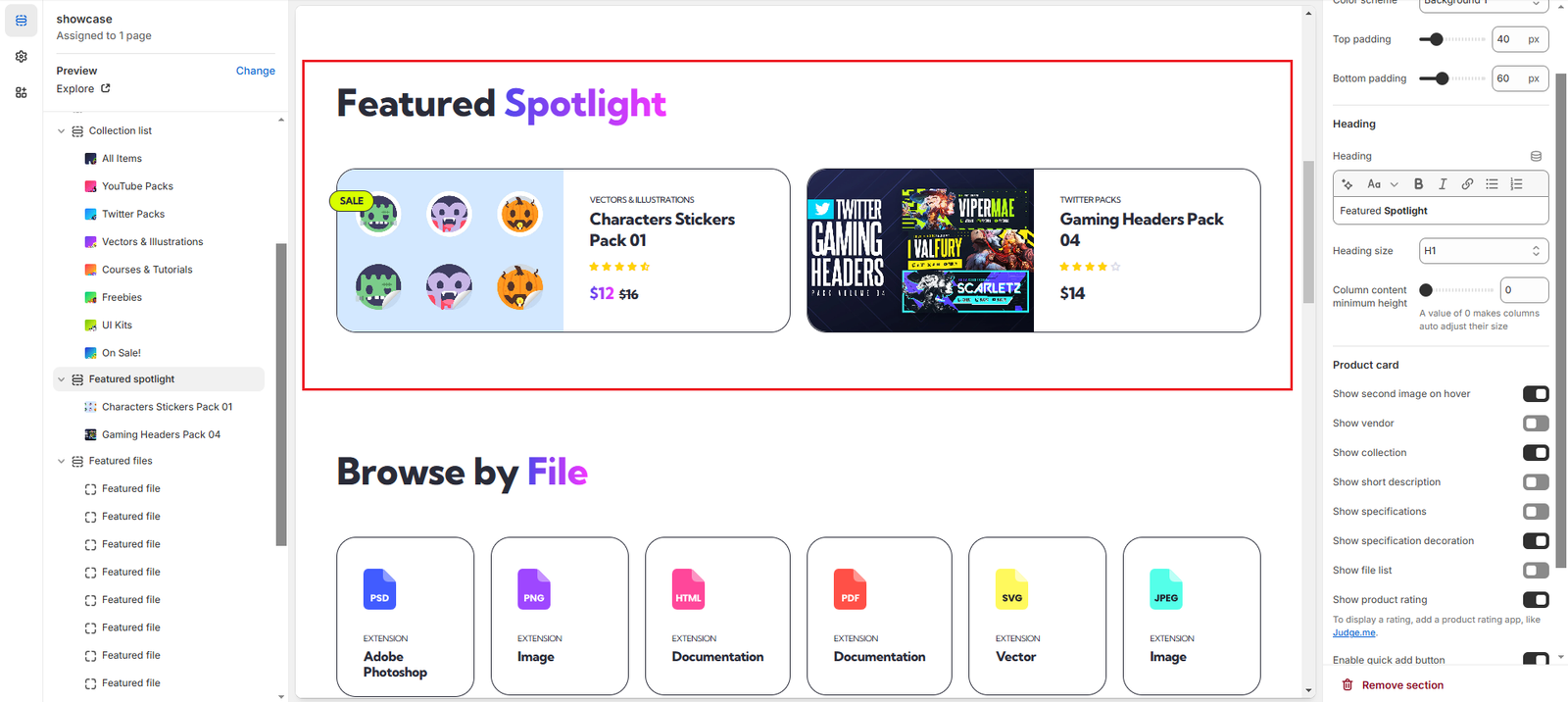
In order to add product quick description information you have to:
- Create the Quick Description metafield by following this guide.
- Add a quick description to your products by following this guide, so that they are displayed on the Featured spotlight section (or any other sections that allow the display of product quick description).
By enabling the Show short description option in the Featured spotlight section, the quick description will now automatically display on each product (if you have added them to that product):
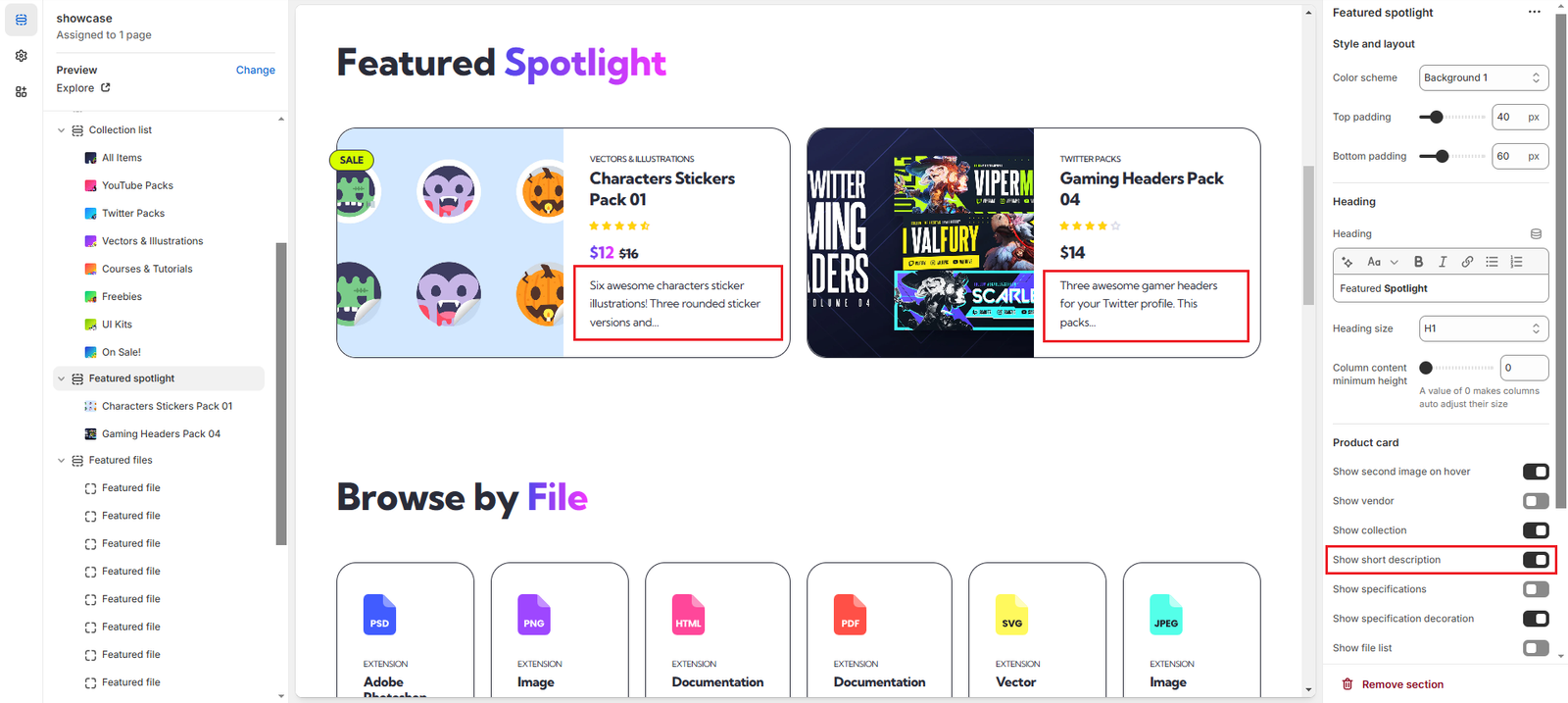
Show banner image
By default the Collection banner will display like this:
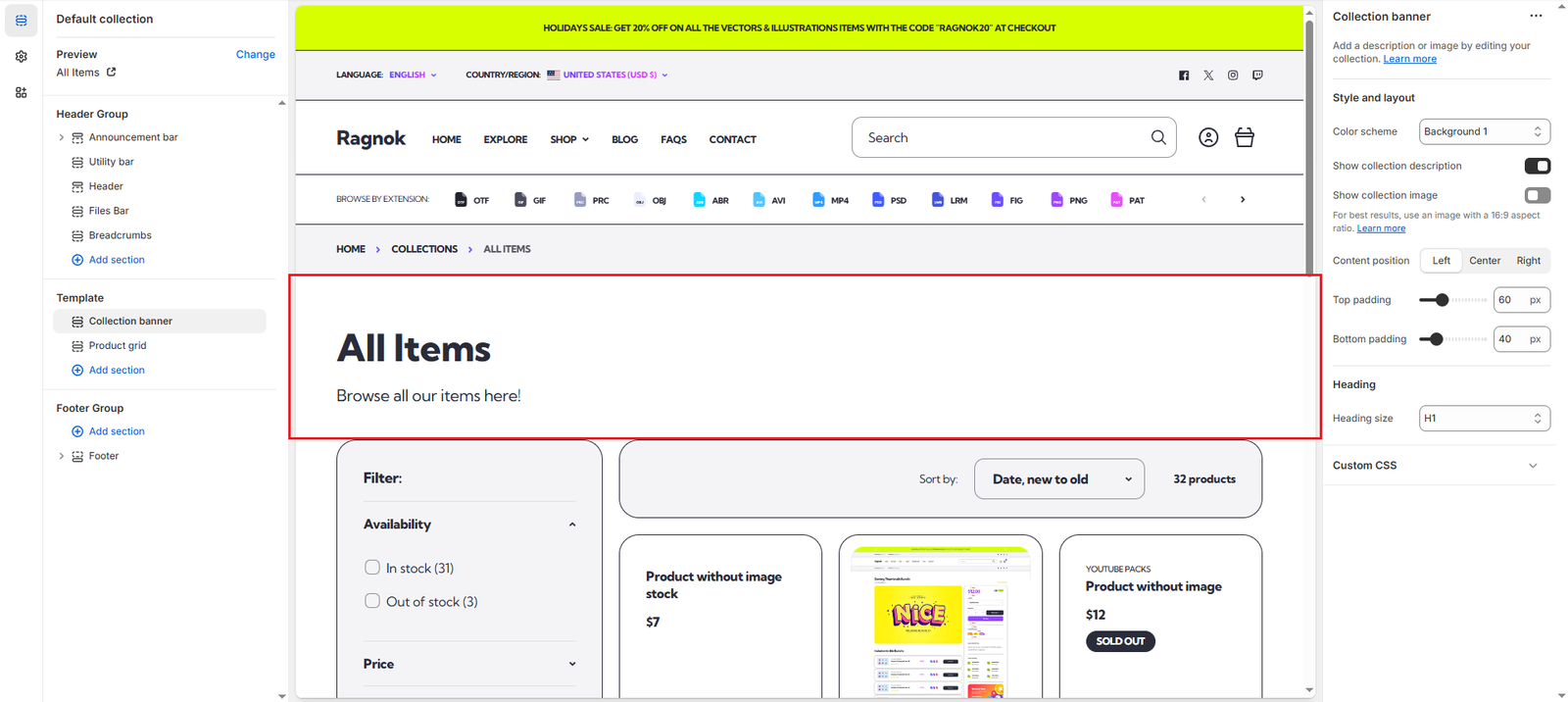
In order to add a collection banner image you have to:
- Create the Banner Image metafield by following this guide.
- Add a banner image to your collections by following this guide, so that they can be displayed on the Collection banner section.
By enabling the Show collection image option in the Collection banner section, the respective collection image will display (if you have added one to that collection by following the instrucions above):