Collection
Banner Image
The Ragnok theme supports the ragnok.banner_image metafield on products.
We use this field to allow you to add a banner image to your collections that can be displayed on collection pages.
Below, you will find information on how to create the banner image metafield, how to add a banner image to a collection and display it:
1. Creating the Banner Image metafield
a) From your Shopify admin, go to Settings > Custom data.
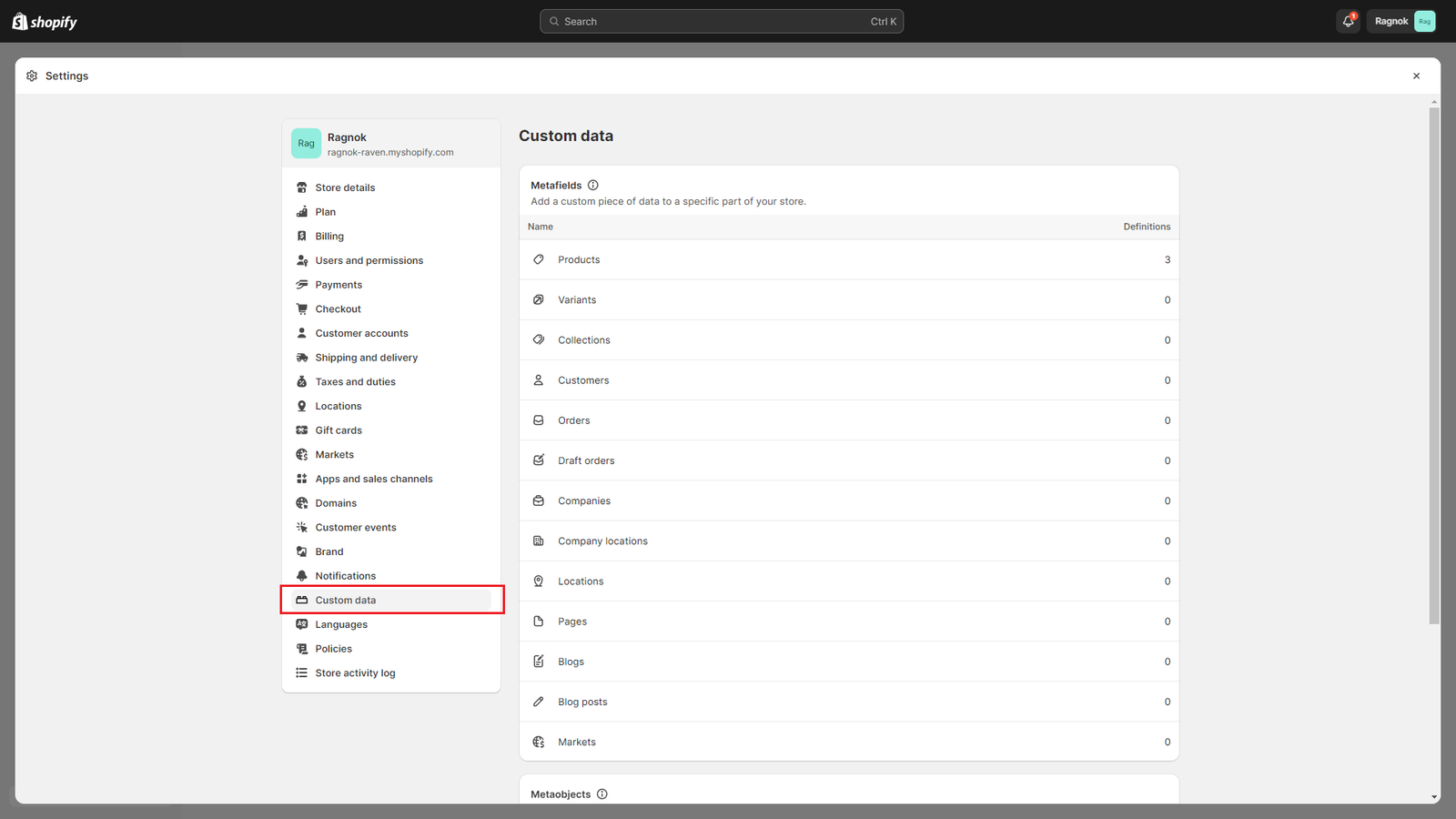
b) Select Collections and click Add definition.
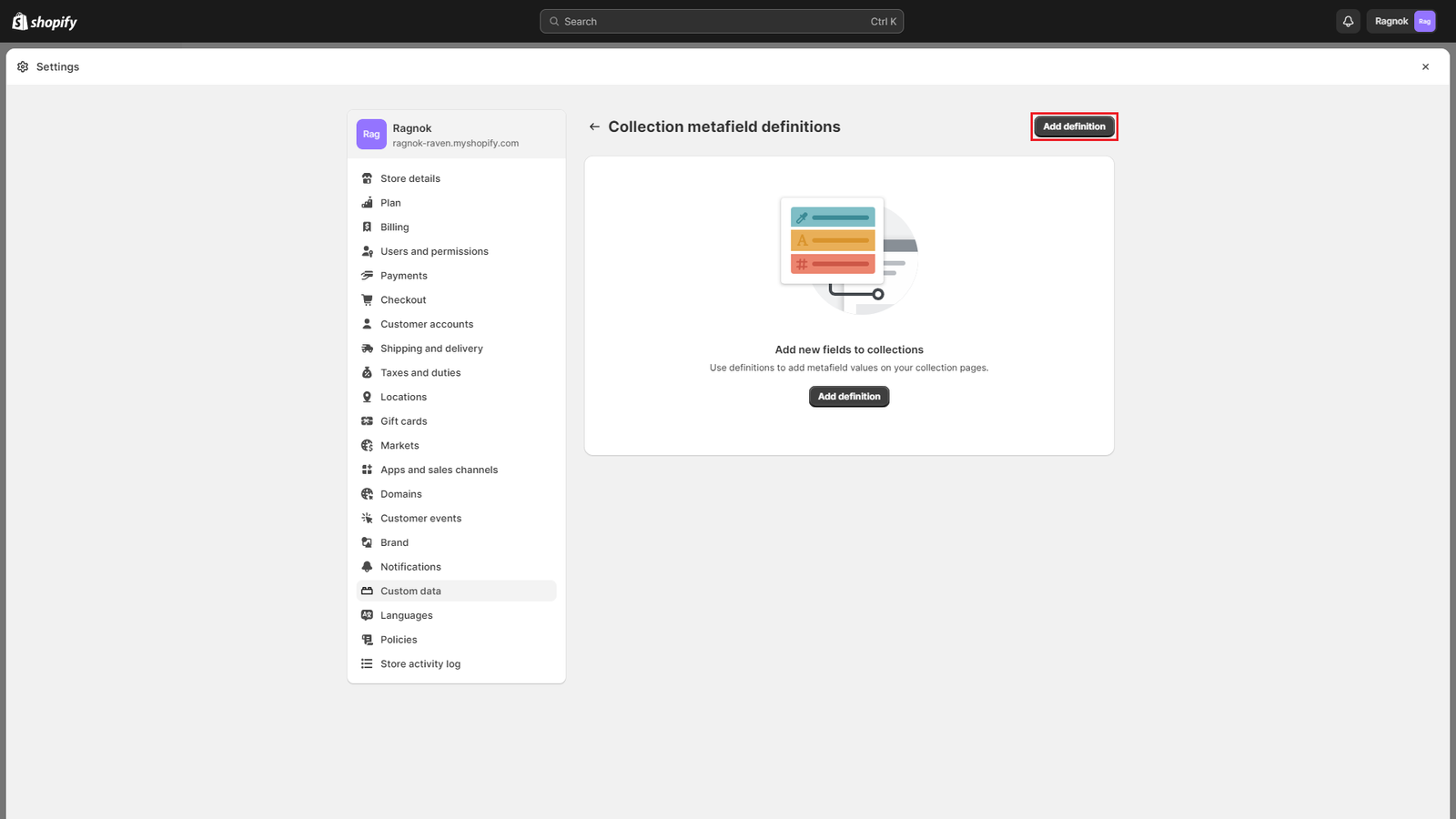
c) In the Name field, enter “Banner Image“.
d) In the Namespace and key field, enter “ragnok.banner_image“.
e) In the Description field, enter “Displayed in collection pages banner if the option is enabled when customizing the page.“
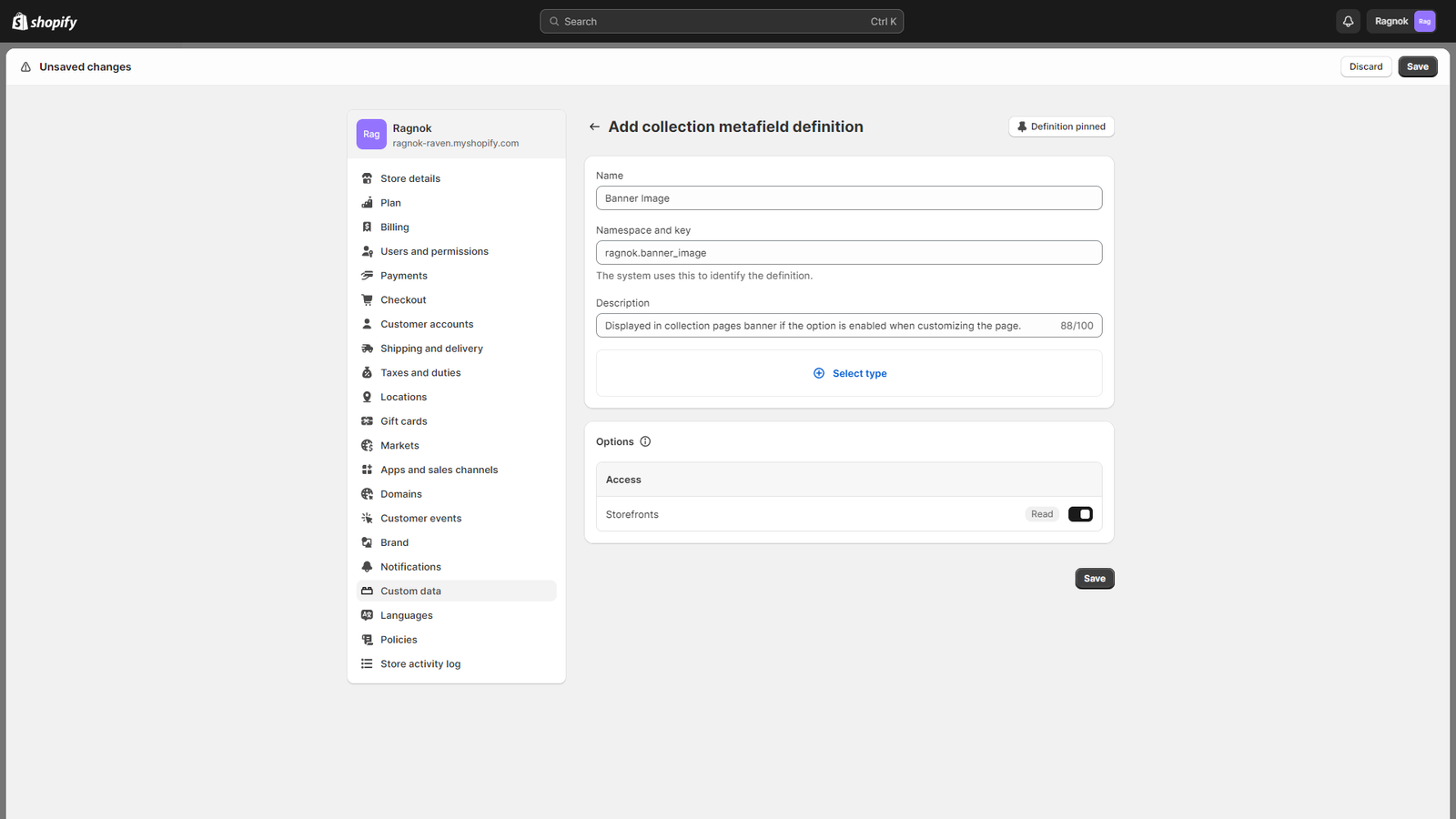
f) Click Select type, and then select “File“.
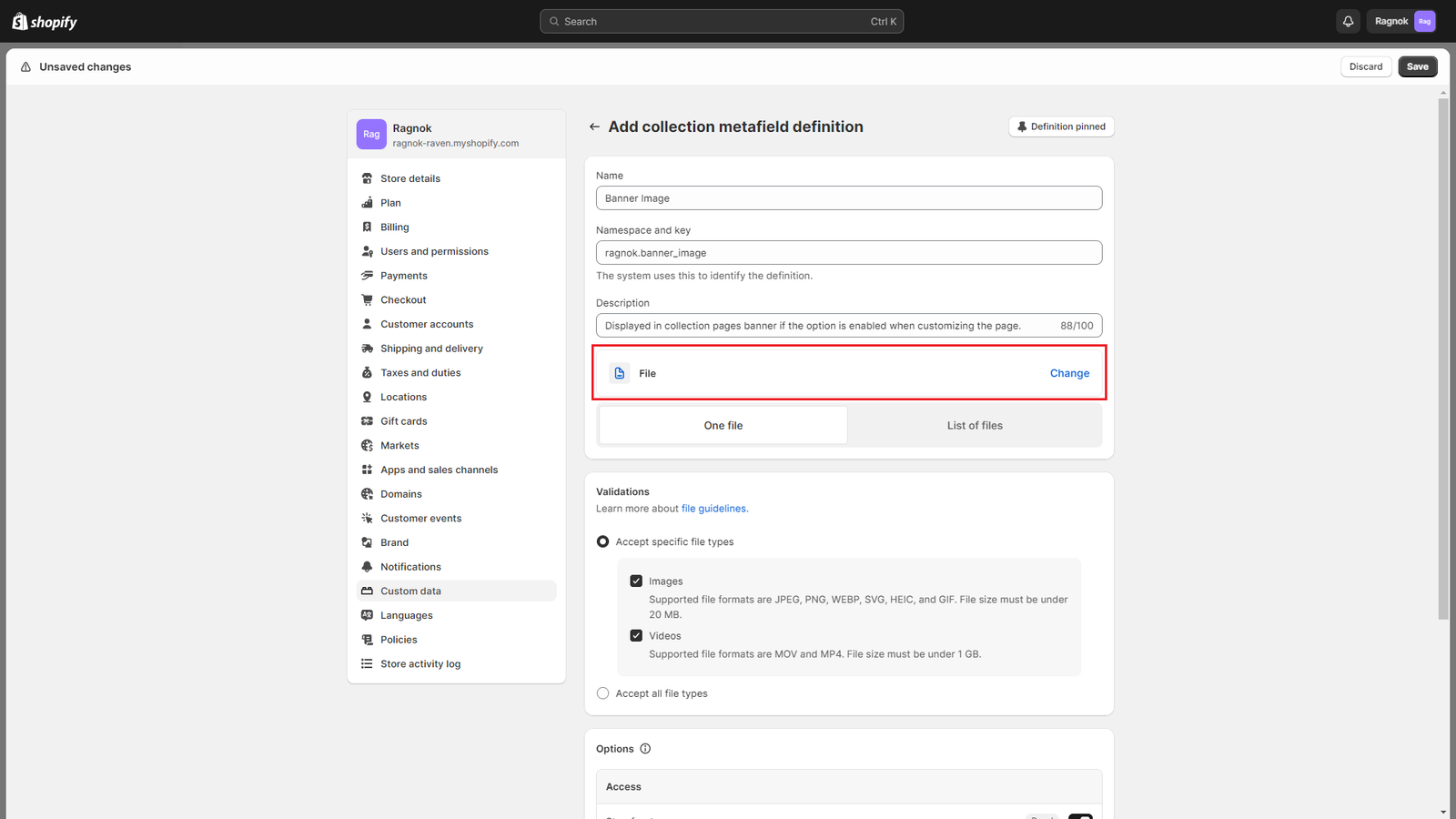
g) Under Accept specific file types, leave only Images enabled.
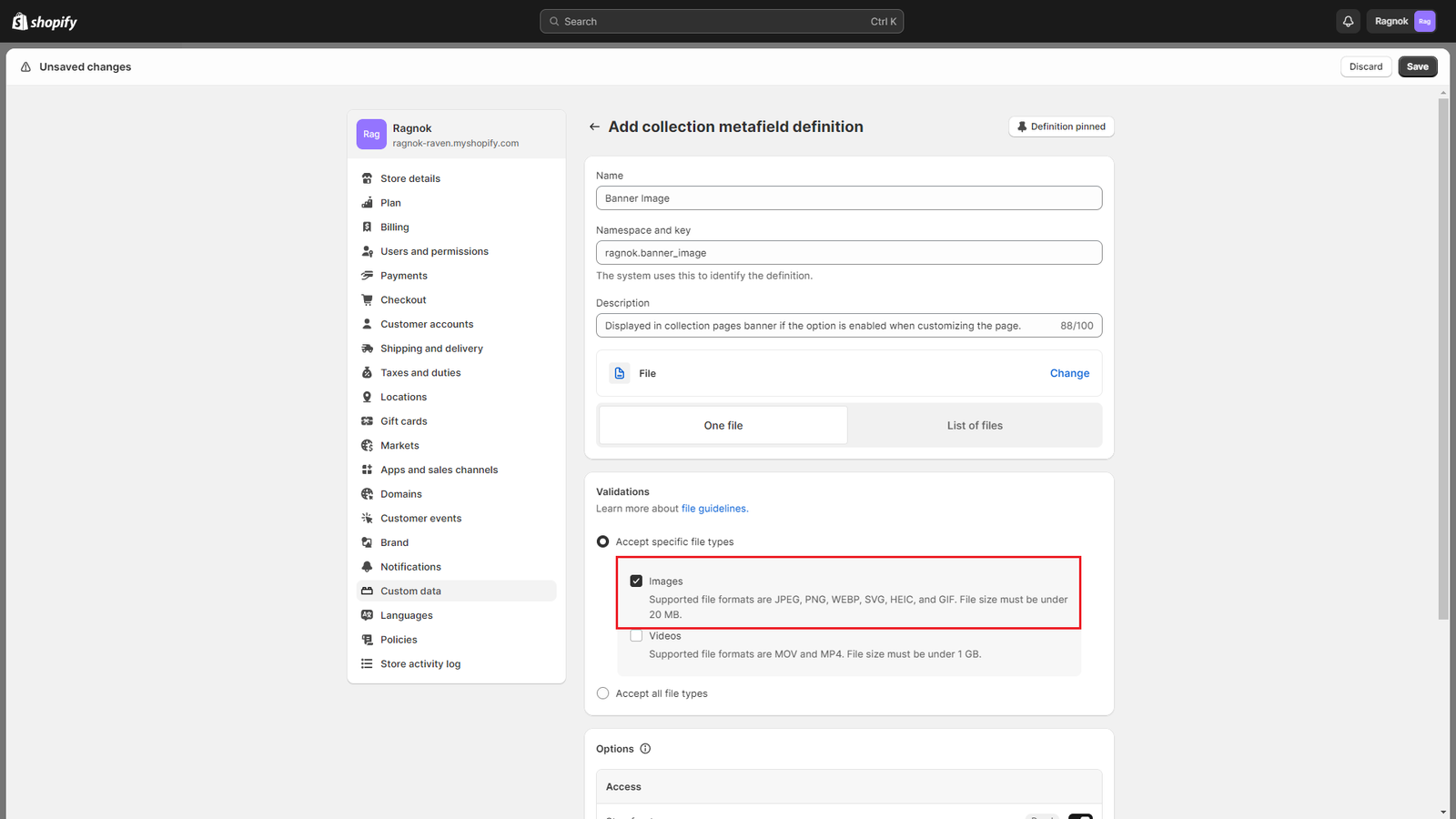
h) Click Save to create the Banner Image metafield.
2. Adding a banner image to a collection
After creating the banner image metafield, you will notice that a new field is now available in your collections:
a) From your Shopify admin, go to Collections and click on the collection you want to add a banner image to.
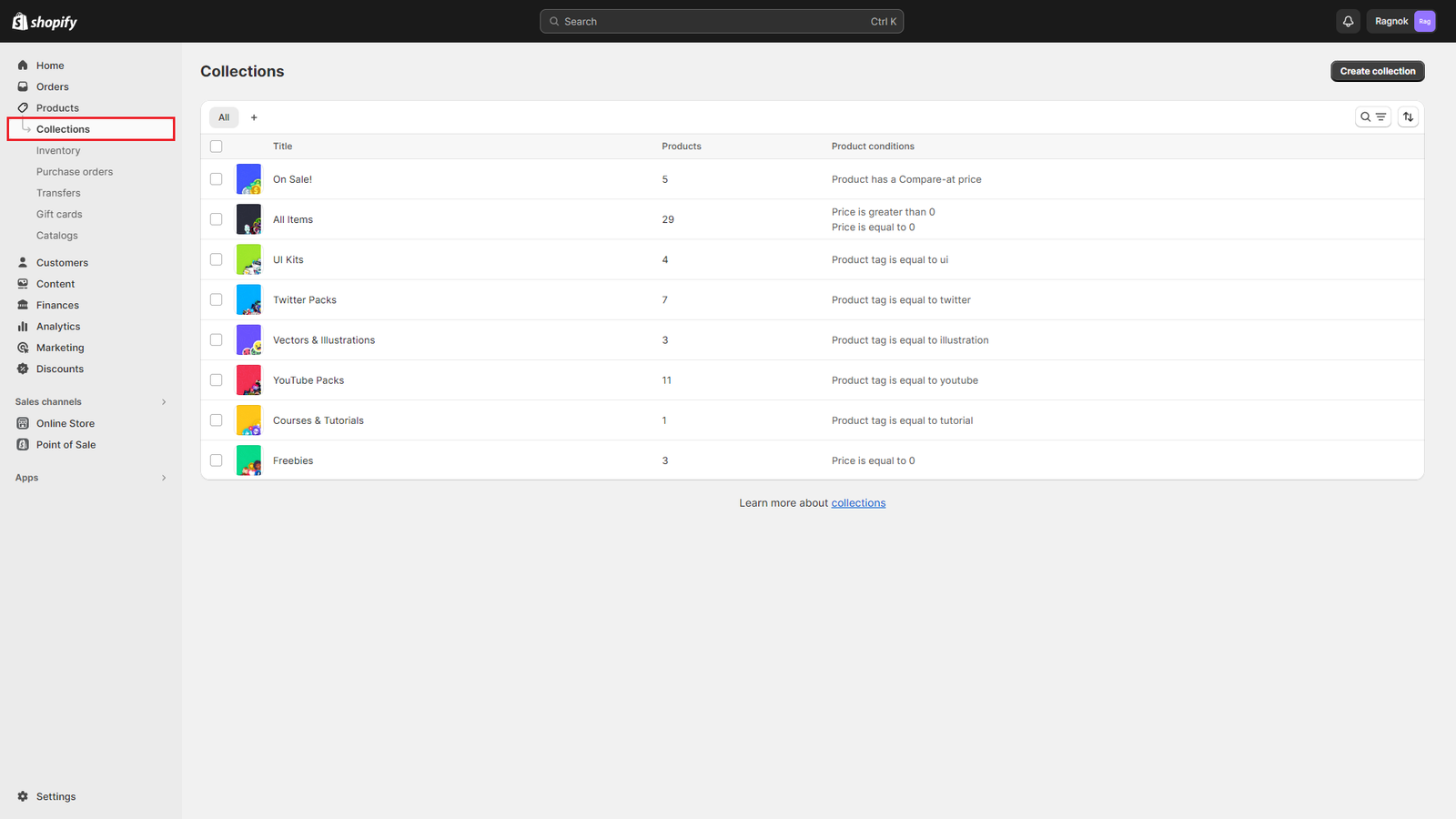
b) Scroll to the bottom of the page, you will see a Metafields section and the Banner Image metafield will be available, click on it to edit collection banner image.
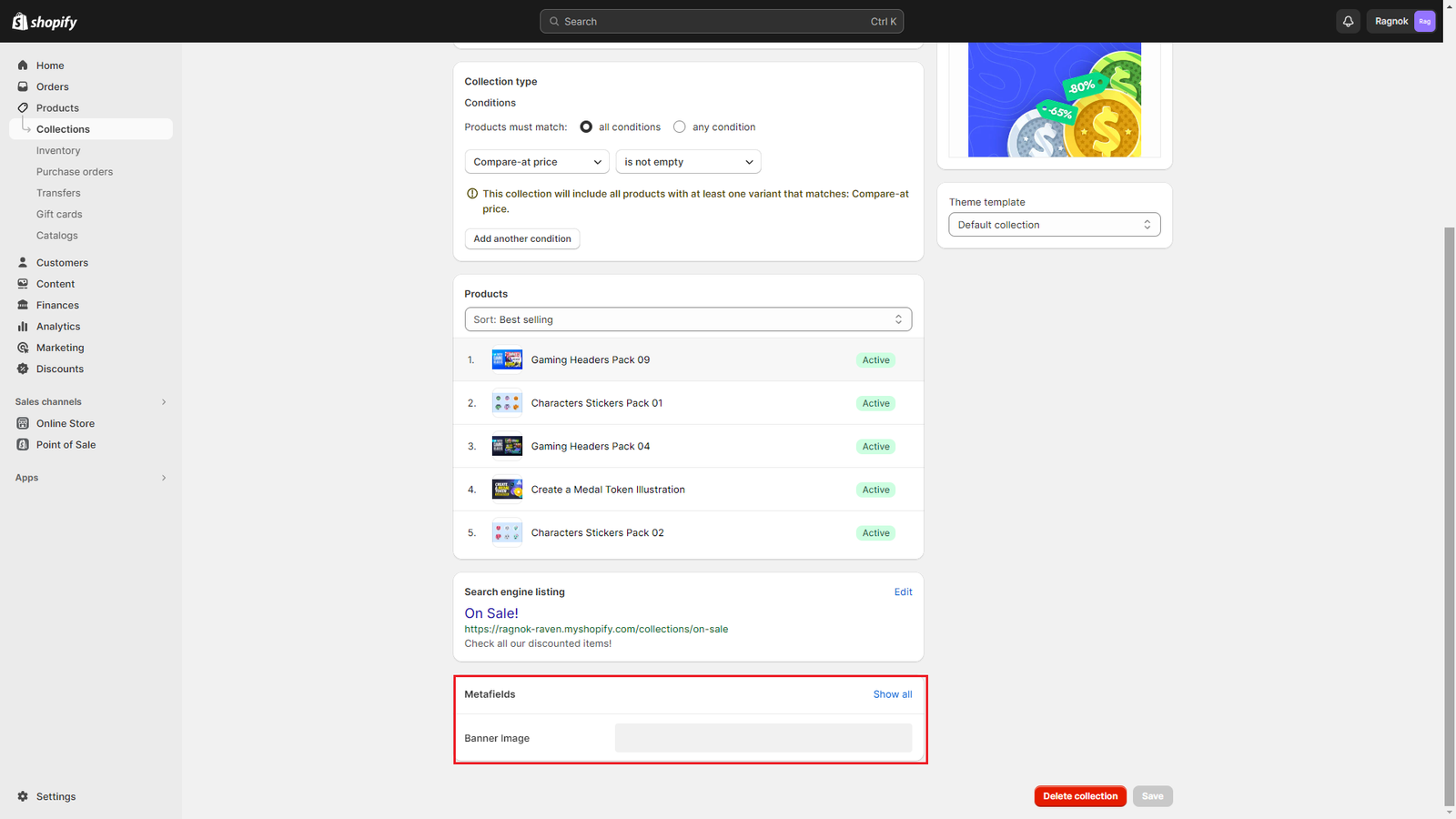
c) Click on Select image and select your desired banner image.
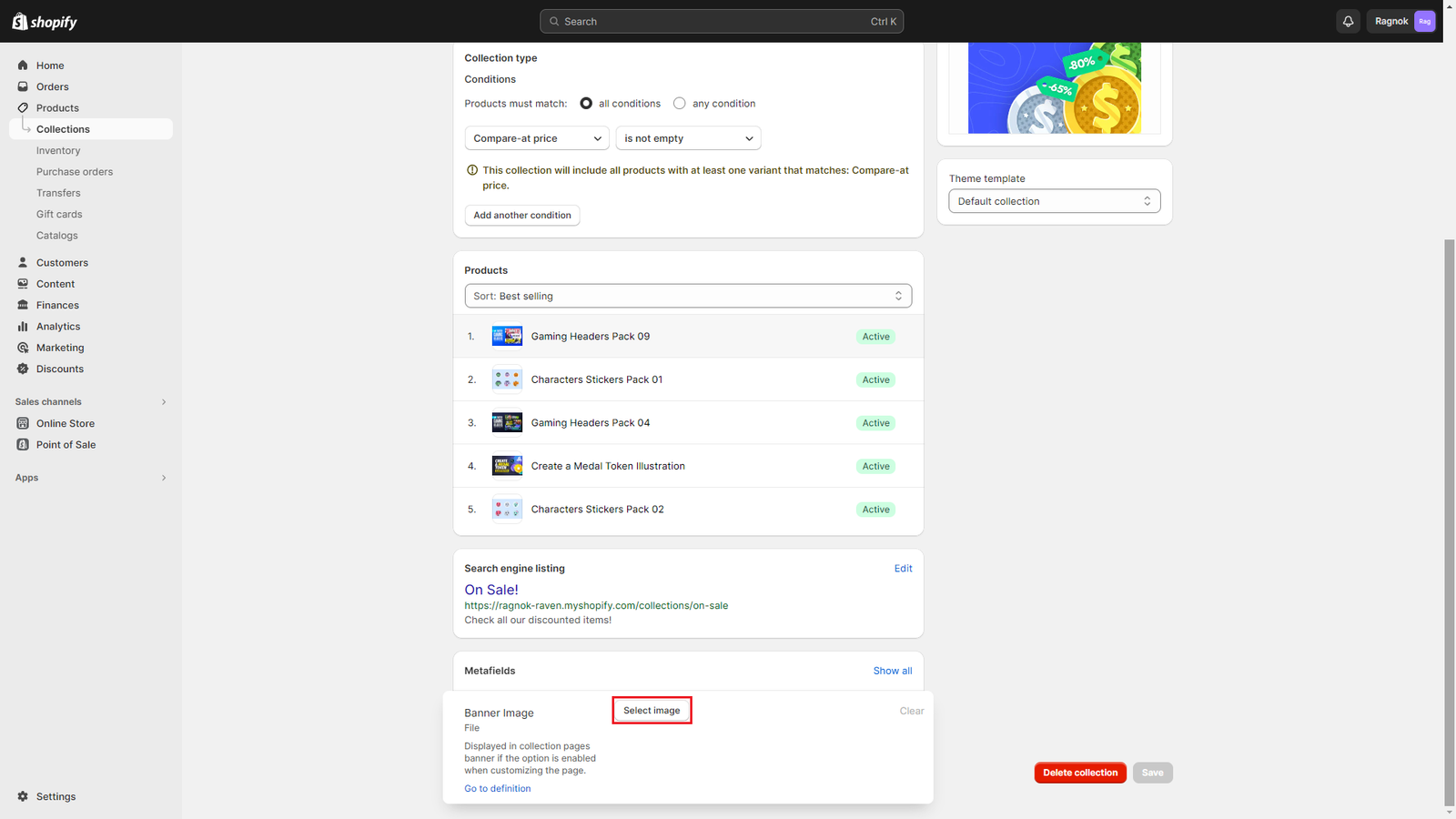
d) After entering your desired banner image for this collection, click Save.

